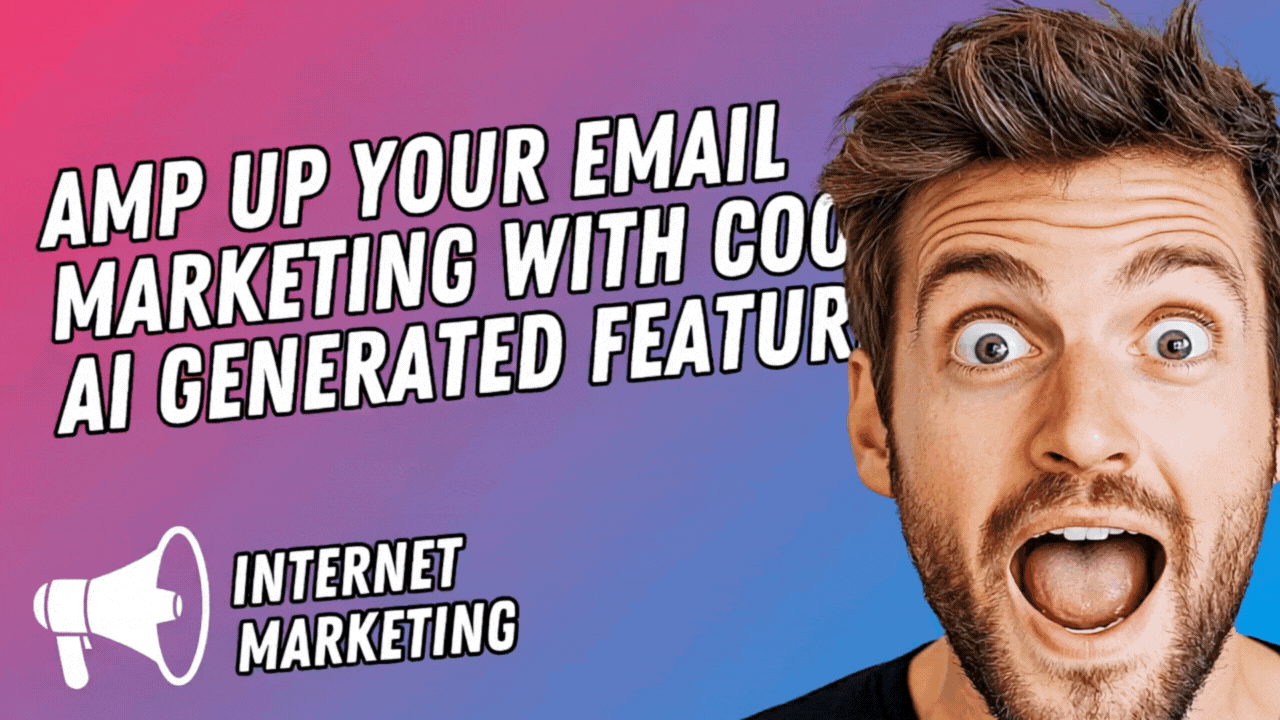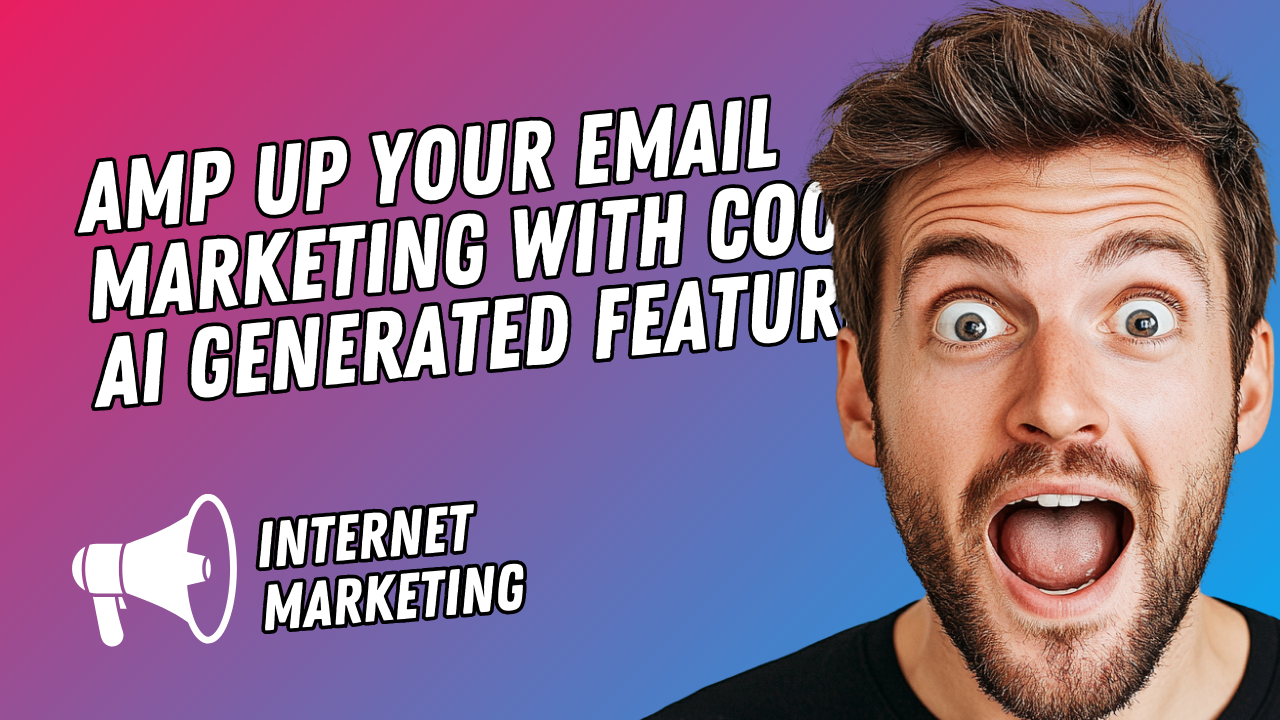
# Amp Up Your Email Marketing with Cool AI-Generated Features Using WebStarts HTML Email Editor
Email marketing remains a powerhouse for connecting with audiences, but in today’s fast-paced digital world, standing out in a crowded inbox requires more than just catchy subject lines. Adding dynamic, interactive elements—like AI-generated HTML widgets—can transform your emails from static messages into engaging experiences. With tools like the WebStarts HTML Email Editor, you don’t need to be a coding wizard to make this happen. Here’s how you can level up your email game by integrating AI-crafted widgets into your campaigns using WebStarts.
## Why AI-Generated Widgets?
Artificial intelligence is revolutionizing how we create content, and email marketing is no exception. AI can generate custom HTML widgets—think interactive buttons, countdown timers, or personalized product carousels—tailored to your brand and audience. These widgets add a layer of interactivity that boosts engagement, drives clicks, and keeps your emails fresh. Pairing this with WebStarts’ intuitive HTML Email Editor lets you seamlessly weave these elements into your designs without breaking a sweat.
## Getting Started with WebStarts HTML Email Editor
WebStarts is a user-friendly platform that empowers you to craft professional emails with a drag-and-drop interface and a robust HTML editor. If you’re new to WebStarts, start by logging into your account and navigating to the Email Marketing section. From there, you can create a new email campaign and access the editor. The HTML editing feature is where the magic happens—allowing you to embed custom code, like AI-generated widgets, directly into your email body.
### Step 1: Generate Your AI-Powered Widget
First, you’ll need an AI tool to create your widget. Platforms like ChatGPT (for code generation), Stripo (with AI-assisted design), or even specialized widget builders like Common Ninja or Elfsight can help. Let’s say you want a countdown timer for a limited-time offer. Using an AI tool, input a prompt like: “Generate HTML code for a sleek countdown timer ending in 48 hours.” The AI will spit out a snippet of HTML and CSS—something like this:
```html
<div class="countdown">
<span id="timer"></span>
</div>
<script>
let countDownDate = new Date().getTime() + (48 * 60 * 60 * 1000);
let x = setInterval(function() {
let now = new Date().getTime();
let distance = countDownDate - now;
let hours = Math.floor((distance % (1000 * 60 * 60 * 24)) / (1000 * 60 * 60));
let minutes = Math.floor((distance % (1000 * 60 * 60)) / (1000 * 60));
</style>
```
This is a basic example, but AI tools can refine it further—adding animations, custom fonts, or brand-specific styling.
### Step 2: Open the WebStarts HTML Editor
In your WebStarts Email Marketing app select the Compose tab.
### Step 3: Embed the Widget
Drag the HTML content box to where you want the widget displayed in your email. Copy the HTML, CSS, and JavaScript from your AI tool. In the WebStarts HTML editor, paste the `<div>` and `<style>` portions directly into the text block’s HTML source. If your widget includes JavaScript (like the countdown timer above), you’ll need to add the `<script>` tag as well. WebStarts allows inline scripting in its HTML editor, but for compatibility across email clients, keep it simple—some clients (like Gmail) strip out JavaScript entirely. For static or CSS-animated widgets, you’re golden.
Hit “OK” or “Save” to preview how it looks in the email body. Adjust positioning by dragging the widget within the editor or tweaking the CSS margins and padding.
### Step 4: Test and Tweak
Email clients are notoriously picky about rendering HTML. Before sending, use WebStarts’ preview feature to see how your widget displays on desktop and mobile. For broader testing, send a test email to yourself and check it in popular clients like Outlook, Gmail, and Apple Mail. If something’s off—say, the styling breaks—simplify the code or lean on CSS properties widely supported across platforms (e.g., avoid complex animations if they’re not essential).
## Cool AI Widget Ideas for Emails
- **Countdown Timers**: Build urgency for sales or events, as shown above.
- **Interactive Buttons**: AI can craft buttons with hover effects or embedded links to boost click-through rates.
- **Dynamic Carousels**: Showcase multiple products with a swipeable gallery—AI can generate the HTML and CSS for a sleek look.
- **Personalized Greetings**: Use AI to code a widget that pulls the recipient’s name into a styled welcome message (requires integration with your email platform’s data fields).
## Pro Tips for Success
- **Keep It Lightweight**: Bloated code can slow load times or get clipped by email clients. Stick to minimal, efficient HTML and CSS.
- **Inline CSS**: Many email clients ignore `<style>` tags in the head. Use an AI tool or online converter to inline your CSS for better compatibility.
- **Fallbacks**: For interactive elements that might not render (like JavaScript-driven widgets), include a static image or text fallback so your message still shines through.
## Why WebStarts?
WebStarts’ HTML Email Editor strikes a balance between simplicity and power. Its drag-and-drop interface is beginner-friendly, while the HTML editing option gives you the flexibility to add custom AI-generated features. Plus, it integrates seamlessly with WebStarts’ broader ecosystem—perfect if you’re already using their website builder or marketing tools.
## Final Thoughts
Adding AI-generated HTML widgets to your email marketing doesn’t have to be daunting. With WebStarts’ HTML Email Editor, you can experiment with cool, interactive features that make your campaigns pop—all without needing a developer on speed dial. Whether it’s a ticking clock, a flashy button, or a mini product showcase, these elements can turn your emails into must-click experiences. So, fire up WebStarts, tap into some AI magic, and watch your engagement soar!