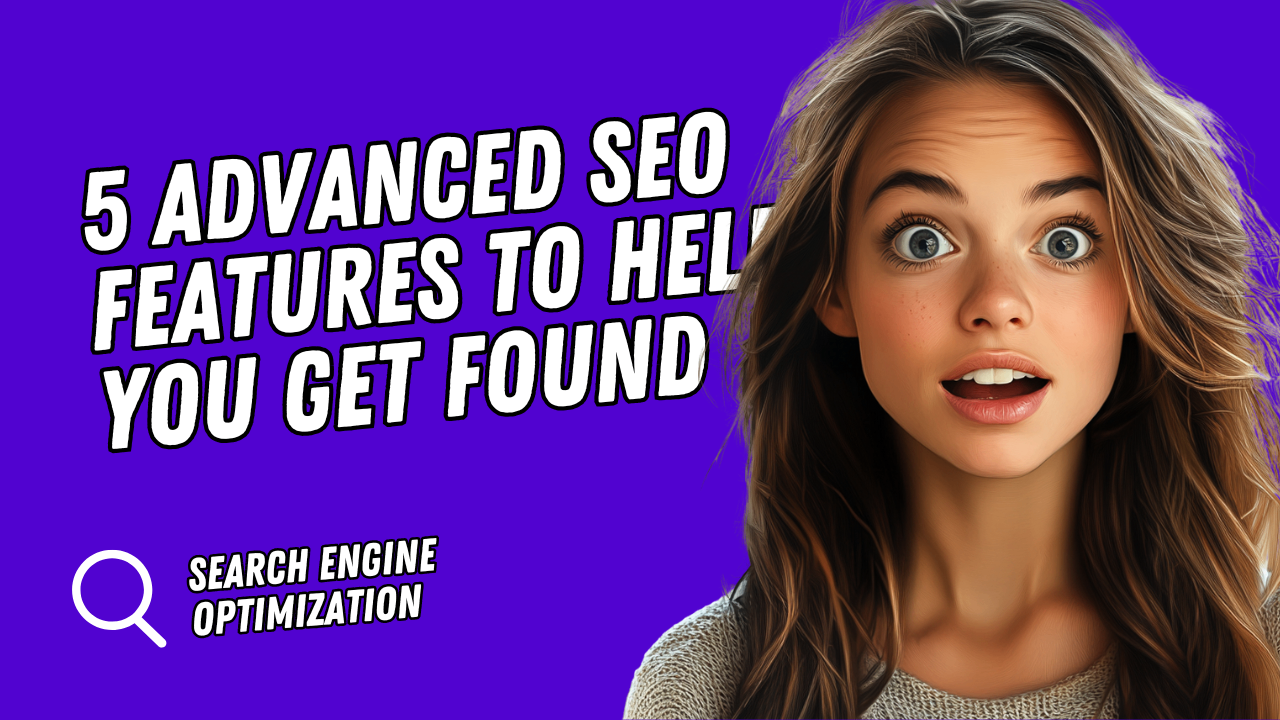
Advanced SEO with WebStarts
In this blog post, we’ll explore advanced Search Engine Optimization (SEO) techniques using WebStarts to improve your website’s search engine rankings.
If you’ve already mastered the basics—such as keyword research, including keywords in page titles, and integrating them into your content—this guide will take you further. We’ll cover five advanced strategies to enhance your site’s performance.
Canonical Tags: Managing Duplicate Content
Canonical tags help address duplicate content by informing search engines which version of a page is the primary one when similar content exists across multiple URLs.
How to implement in WebStarts:
- Open the WebStarts editor.
- Navigate to the page you want to designate as the primary version.
- Add a canonical tag in the HTML section:
<link rel="canonical" href="YOUR-PAGE-URL">. - Save and publish.
This ensures search engines prioritize the correct page, preventing ranking issues.
301 Redirects: Seamless URL Transitions
301 redirects permanently guide users and search engines from an old URL to a new one, preserving SEO value and user experience when pages are moved or retired.
Setting it up in WebStarts:
- Log into your WebStarts dashboard.
- Go to the “Settings” or “SEO” section.
- Add a 301 redirect rule (e.g., redirect
old-page.comtonew-page.com). - Test to confirm it works correctly.
This maintains your site’s SEO performance and ensures visitors reach the intended page.
Heading Tags: Structuring Content Effectively
Heading tags (H1, H2, H3, etc.) organize your content, making it easier for users to read and for search engines to understand the hierarchy of information.
Best practices in WebStarts:
- Use one H1 tag per page for the main title (e.g., “Welcome to My Blog”).
- Apply H2 and H3 tags for subheadings to structure sections.
- Include relevant keywords in headings naturally.
- In WebStarts, apply heading styles using the text editor’s formatting options.
Well-organized content improves user experience and SEO performance.
Alt Tags: Optimizing Images for Search
Alt tags (alternative text) describe images to search engines and screen readers, enhancing accessibility and enabling images to appear in search results.
How to add alt tags in WebStarts:
- Upload an image in the WebStarts editor.
- Select the image and choose “Edit” or “Properties.”
- Add descriptive alt text (e.g., “Red vintage car on a sunny road”).
- Save to optimize your images for search.
Include keywords in alt tags naturally, avoiding overuse.
SEO-Friendly URL Slugs: Crafting Clean and Relevant URLs
SEO-friendly URL slugs are concise, descriptive, and keyword-rich portions of a URL that help search engines and users understand a page’s content. A well-crafted slug can improve click-through rates and rankings.
How to create SEO-friendly URL slugs in WebStarts:
- Log into your WebStarts dashboard.
- Navigate to the page you want to optimize and open its settings.
- Edit the URL slug in the page’s URL or permalink field (e.g., change
your-site.com/page123toyour-site.com/red-vintage-car). - Follow best practices:
- Keep slugs short and relevant (3-5 words).
- Include primary keywords (e.g., “red-vintage-car” for a page about vintage cars).
- Use hyphens to separate words (e.g.,
red-vintage-car, notred_vintage_car). - Avoid stop words like “a,” “the,” or “and” unless necessary.
- Save and test the URL to ensure it works.
A clean, keyword-focused slug improves SEO and makes your URLs more user-friendly.
Conclusion
With canonical tags, 301 redirects, heading tags, alt tags, and SEO-friendly URL slugs, you’re equipped to elevate your SEO strategy using WebStarts. These techniques will help improve your website’s rankings, attract more visitors, and ensure search engine compliance.
Have questions or want to share your SEO progress? Leave a comment or reach out on social media. Let’s keep optimizing!